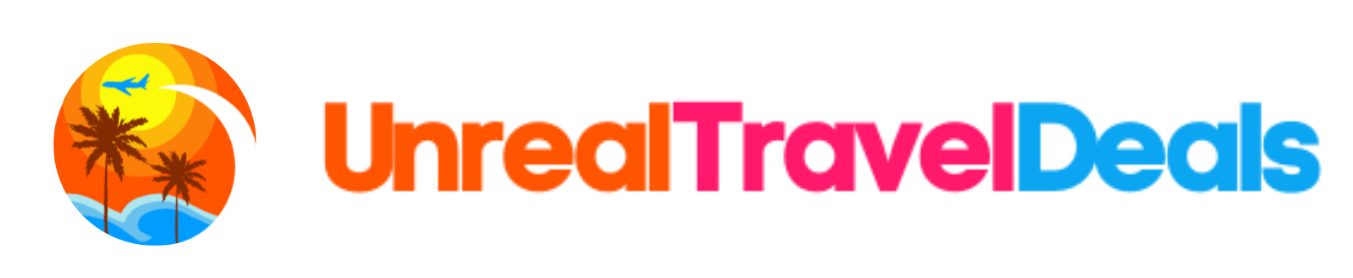Implementing effective data-driven A/B testing requires meticulous attention to technical detail, from selecting the right analytics tools to interpreting nuanced results. This guide provides a comprehensive, step-by-step blueprint for marketers, data analysts, and developers aiming to elevate their conversion optimization strategies through precise, actionable practices grounded in robust data collection and analysis.
Table of Contents
- Selecting and Setting Up the Right Data Analytics Tools for A/B Testing
- Defining Precise Conversion Goals and Metrics for Data-Driven Testing
- Designing and Developing Variations Based on Data Insights
- Implementing Advanced Segmentations and Audience Targeting for Tests
- Conducting Rigorous Statistical Analysis and Ensuring Data Validity
- Troubleshooting and Optimizing Data Collection During Live Tests
- Interpreting Results and Making Data-Backed Decisions for Conversion Improvements
- Case Study: Step-by-Step Application to a Landing Page
1. Selecting and Setting Up the Right Data Analytics Tools for A/B Testing
a) Evaluating Popular Analytics Platforms and Their Suitability for A/B Testing
Choosing the optimal analytics platform is foundational. Beyond basic traffic metrics, your tool must support robust A/B testing features, detailed event tracking, and seamless integration with your tech stack. For example, Google Optimize offers free integration with Google Analytics, enabling straightforward test setup but has limitations in advanced segmentation. Optimizely and VWO provide more sophisticated targeting and multivariate testing capabilities, at a higher cost. To evaluate suitability, consider:
- Compatibility with your tech stack: Does it support your CMS, JavaScript frameworks, or mobile app?
- Feature set: Does it support advanced segmentation, multivariate testing, and detailed analytics?
- Data granularity: Can it capture event-level data necessary for precise insights?
- User interface and ease of use: Is it manageable for your team?
b) Integrating Analytics Tools with Your Website or App Infrastructure: Step-by-Step Setup Process
Successful data collection hinges on correct integration. Here’s a detailed process:
- Insert tracking code: Place the global site tag (
<script>) provided by your analytics platform immediately before the closing</head>tag on every page. - Configure event tracking: Define key interactions (e.g., button clicks, form submissions) using dataLayer pushes or platform-specific APIs. For example, in Google Tag Manager, set up trigger-based tags for each event.
- Set up conversion goals: Use platform UI to define goals aligned with your business KPIs, ensuring they are based on tracked events or pageviews.
- Validate implementation: Use browser developer tools to verify code fires correctly. Leverage built-in debugging tools like Google Tag Manager’s preview mode or Optimizely’s visual editor.
c) Ensuring Accurate Data Collection: Tracking Code Placement, Event Tracking, and Data Validation Techniques
Inaccurate data skews results. Follow these best practices:
- Consistent placement: Always place your tracking snippets in the same location across pages to prevent missing data.
- Use dataLayer for dynamic data: Push dynamic event parameters (e.g., product IDs, user segments) via
dataLayer.push()to enrich tracking. - Implement data validation scripts: Run periodic audits using custom scripts that cross-verify event counts with server logs or backend data.
- Monitor real-time data: Use platform dashboards to detect anomalies immediately during live testing.
For technical deep dives, review our detailed guide on how to implement robust data collection techniques.
2. Defining Precise Conversion Goals and Metrics for Data-Driven Testing
a) Identifying Primary and Secondary Conversion Actions Relevant to Your Business
Clear goal definition is critical. Start by mapping out the customer journey to pinpoint:
- Primary conversions: The main actions indicating success, e.g., purchase completion, form submission.
- Secondary conversions: Supporting actions that inform user engagement, e.g., newsletter signup, product page views.
Use a SMART criteria framework to refine these goals, ensuring they are Specific, Measurable, Achievable, Relevant, and Time-bound.
b) Setting Up Event and Goal Tracking in Analytics Tools: Detailed Configuration Guide
Accurate goal tracking involves:
- Defining events: Assign event categories, actions, and labels. For example, for a CTA button click, set category: “CTA”, action: “click”, label: “Free Trial”.
- Implementing event code: Use platform-specific code snippets. For example, in Google Tag Manager:
- Creating goals: In your analytics dashboard, link events to goals, specifying conditions like event category equals “CTA” and action equals “click”.
<script>
document.querySelector('.cta-button').addEventListener('click', function() {
dataLayer.push({'event': 'ctaClick', 'category': 'CTA', 'action': 'click', 'label': 'Free Trial'});
});
</script>c) Creating Custom Metrics and KPIs to Measure Impact
Beyond standard metrics, develop custom KPIs for nuanced insights. For example:
- Engagement Score: Weighted sum of page views, clicks, and scroll depth per user.
- Conversion Value per Visitor: Revenue generated divided by total visitors, segmented by variation.
- Time to Conversion: Average session duration before a goal is achieved, indicating funnel efficiency.
Implement these by creating custom dimensions or metrics within your analytics platform, then use them as primary indicators during analysis.
3. Designing and Developing Variations Based on Data Insights
a) Using Analytics Data to Identify High-Impact Elements for Testing
Leverage heatmaps, scroll maps, and click-tracking reports to pinpoint:
- Call-to-action (CTA) buttons: Are they prominently placed? Do they attract clicks?
- Headlines and copy: Which variants generate more engagement?
- Form placement and fields: Are users dropping off at specific points?
For example, if data shows low engagement with the current CTA, prioritize testing different button colors, sizes, or copy.
b) Creating Variation Prototypes: Best Practices for Design and Content Adjustments
Develop variations with clear hypotheses. For instance:
- Visual changes: Change button colors from blue to orange to test impact on clicks.
- Copy modifications: Test different headline phrasing, e.g., “Get Your Free Trial” vs. “Start Your Free Trial Today”.
- Structural variations: Rearrange page elements to determine the optimal flow.
Ensure each variation is a controlled change, isolating a single element to accurately attribute performance differences.
c) Technical Implementation: Coding Variations with Minimal Disruption
Use lightweight JavaScript snippets, feature flags, or tag management systems to implement variations without affecting core website code:
| Method | Description | Example |
|---|---|---|
| JavaScript Snippets | Inject variation code dynamically based on user segment. | `if (userSegment === ‘testGroup’) { document.querySelector(‘.cta’).textContent=’Join Free’; }` |
| Feature Flags | Control variations remotely without code redeploys. | Use services like LaunchDarkly to toggle features based on user segments. |
| A/B Testing Platforms | Deploy variations via built-in UI for minimal coding. | Configure in Optimizely’s editor and publish instantly. |
Always test variations in a staging environment before live deployment to prevent disruptions.
4. Implementing Advanced Segmentations and Audience Targeting for Tests
a) Segmenting Your Audience Based on Behavior, Demographics, or Traffic Sources
Effective segmentation enhances test relevance. Use:
- Behavioral data: Past purchase history, page views, or engagement metrics.
- Demographics: Location, device type, or customer age group.
- Traffic sources: Organic, paid, referral, or social media traffic.
Create segments using your analytics platform’s audience builder or via custom JavaScript variables for precise targeting.
b) Technical Steps for Deploying Audience-Specific Variations
Implement audience targeting through:
- Cookie-based targeting: Set cookies when users meet criteria, then serve variations conditionally:
if (document.cookie.includes('segment=testGroup')) {
// serve variation A
} else {
// serve variation B
}?variant=A) for specific traffic segments and detect via JavaScript.